NEW BETA RELEASE V2 – 3D Virtual Machining
We have just released a plugin for Mach4 Hobby written by ModuleWorks. This plugin installs a new screen module within Mach4 Hobby allowing you to run your gcode and see a block of stock transformed into a finished part.
This plugin allows a user to run a 3 Axis cnc Mill or Router in a virtual display and determine if the gcode is producing the desired result. Version #2 includes the ability to use tapered tools such as v-nose bits for engraving. The newest version has several fixes and also includes the ability to change the reference point. More changes are coming, buy before the final version is completed and the sale price is gone.
Mach4 Version Compatibility: This plugin works with Mach4-Hobby installers. This plugin will Not work with Mach4-Industrial. A plugin is currently in development for Mach4 Industrial.
Quick Guide Operation Manual Mach4 Details Purchase a License Download Plugin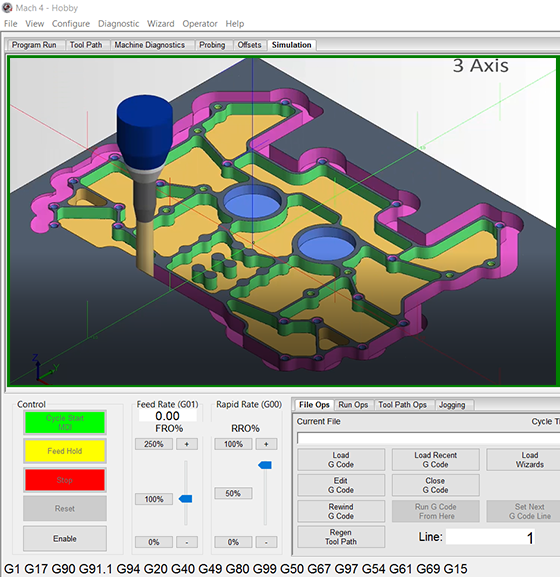
Product Description
The ModuleWorks plugin installs a profile into Mach4-Hobby that includes a screen for the simulation. The simulation is displayed within a window panel in Mach4 much like the toolpath display. The 3d simulator can be used within user’s custom screens as long as all of the plugin components are moved/used correctly. The graphical display allows panning, rotating, and zooming.
With the plugin, 3-axis machine movements are simulated and the stock material is removed according to the tool shape and position.
The time required to cut a simulated part will be the same as cutting a real part and is dependent on your configurations and feed and speed settings.
The ModuleWorks plugin modifies the normal tool table to include fields necessary to display the tool in the simulation display. Some of the tool choices include:
- End mill with or without corner radius, ball-nose mill, Version 2 includes v-bits / engraving
- With defined flute length and shoulder length
- With a cylindrical tool holder
- Tool cutting color: used by simulation to show which tool made cut
Licensing Instructions
The software is found on our main Download Page. There is no demo of this plugin.
- Install and License Mach4-Hobby
- Run Mach4 and go to the Help/about screen on the Actual Machine you will use the 3d plugin
- Get the PC ID code from the Help/About screen in Mach4 (Same code used for licensing both Mach4 and the Moduleworks plugin).
- Purchase a Moduleworks plugin license
- Download and Install the Moduleworks plugin
- Run Mach4 and load the license into Mach4 using the help/about screen
The license is linked to a specific PC, requiring a different code for each PC. Use the ‘About’ screen, accessed by the ‘Help’ menu to get the PC code. You must have this exact PC code from the actual PC you wish to license. To obtain your license key, Click the ‘copy ID to Clipboard’ button in the ‘about’ dialog box when running the software and paste this ID number in the appropriate location on the website when purchasing your license.
IMPORTANT NOTE: The LICENSE will only work for the Computer for which you supplied the PC ID. Each PC has a unique ID code and the license works in coordination with this code.
If you upgrade or exchange your PC, it will be necessary to contact the distributor you purchased the license or create a new license yourself by logging into your account and using our website license maintenance feature.
Support
A quick start guide and an operation manual are currently available for this product. Improvements to this product are in work: This plugin is still a Beta. Technical support is available via our support team, although phone support is not offered by Artsoft for Mach4 Hobby and associated products.

